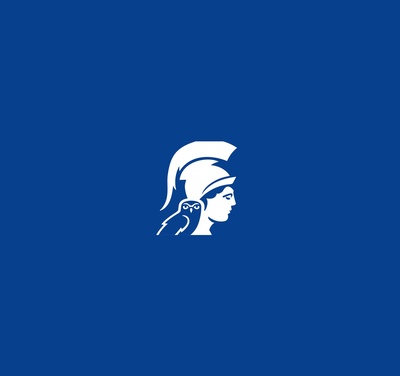
Supplementum Grammaticum Graecum Online User’s Manual
Start Using Supplementum Grammaticum Graecum Online
1. The introductory page is where the journey starts. Here, you will find different tabs (left column) containing essential background information on the project’s editors and authors, a list of published grammarians along with their attributed dates and provenance, and an abbreviation list (with a separate table of contents) from The Brill Dictionary of Ancient Greek by Franco Montanari. Then, by clicking the ‘Search and Browse’ button, you will be redirected to the search page of this publication, where a list of grammarians along with their edited fragments will appear. See below section ‘Searching in Supplementum Grammaticum Graecum Online’ for more detailed information on the search page.
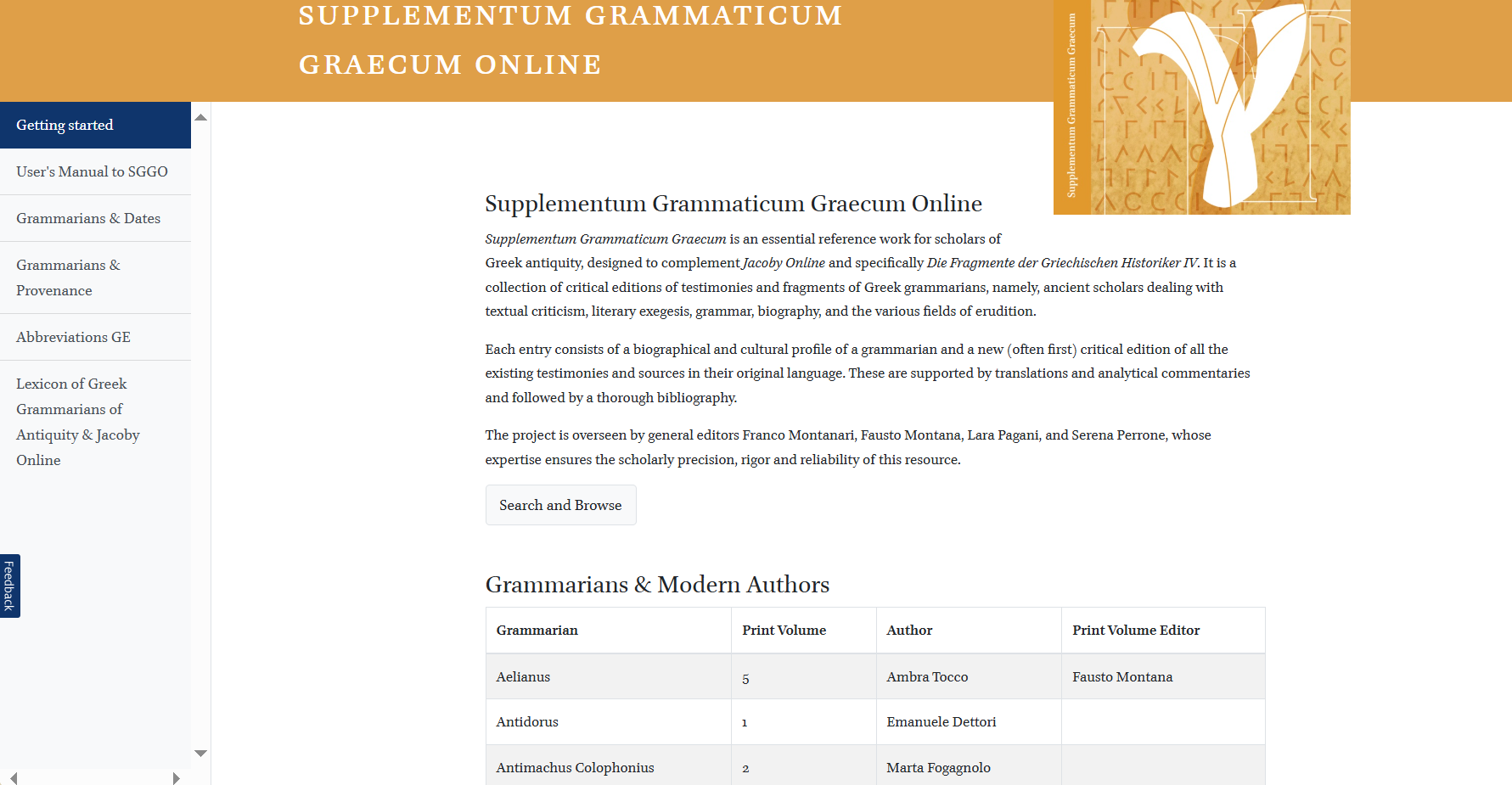
2. Most importantly, under the tab 'Lexicon of Greek Grammarians of Antiquity & Jacoby Online' you can find a comprehensive cross-referencing table that links entries from the Supplementum Grammaticum Graecum Online (SGGO), the Lexicon of Greek Grammarians of Antiquity (LGGA), and Jacoby Online. This tool allows researchers to efficiently navigate between these resources, providing grammarians' names, corresponding SGG volume numbers, and clickable links across the three works. The table is regularly updated to include new entries of grammarians, ensuring its continued relevance for scholars studying Greek grammarians.
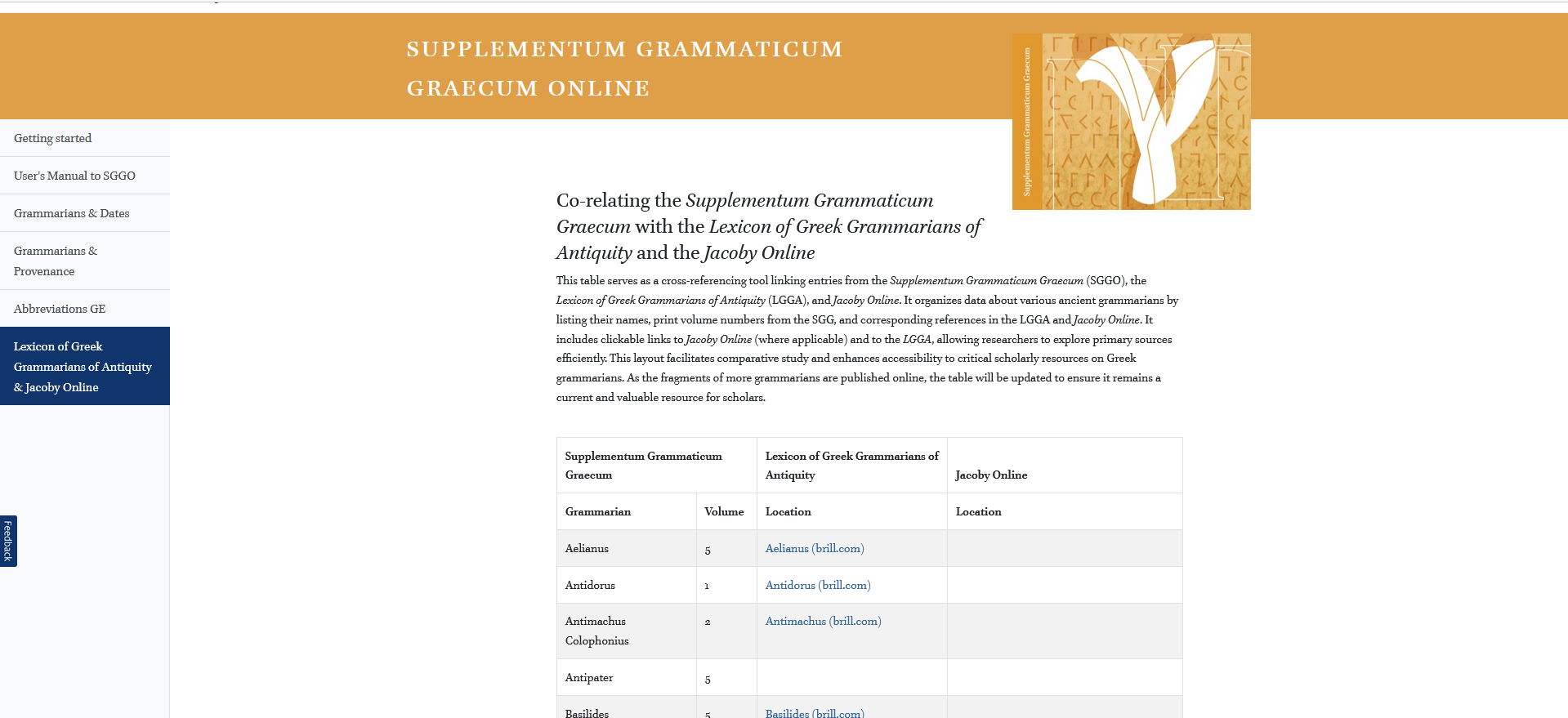
Searching in Supplementum Grammaticum Greacum Online
3. Upon entering the search page, a filter with search fields along with a list of entries will immediately open up.
In the left pane, you can refine your search using various filters, including Grammarian, Grammarian work, Provenance, Date, Source, Subject, Jacoby Online, LGGA, and Language. Each filter field allows you to narrow down results based on specific criteria.
In the main results pane, the platform displays a list of entries matching your search. Each entry includes the grammarian’s name and the number of passages available for that entry.
The default setting is that your search results are given in ‘entries’. An entry gives all the fragments, testimonia, introduction, translation, critical apparatus, commentary, and bibliography about one Greek grammarian / SGGO entry. When you change to ‘View Passages’ instead of ‘View Entries’, you will see all the fragments, testimonia, commentaries etc. listed separately, in a much longer list.
At the top of the search filters and the list of entries, there is a free-typing Search All filter. This allows you to quickly search across all available fields, including grammarian names, works, provenance, and other metadata, providing an efficient way to locate specific entries.
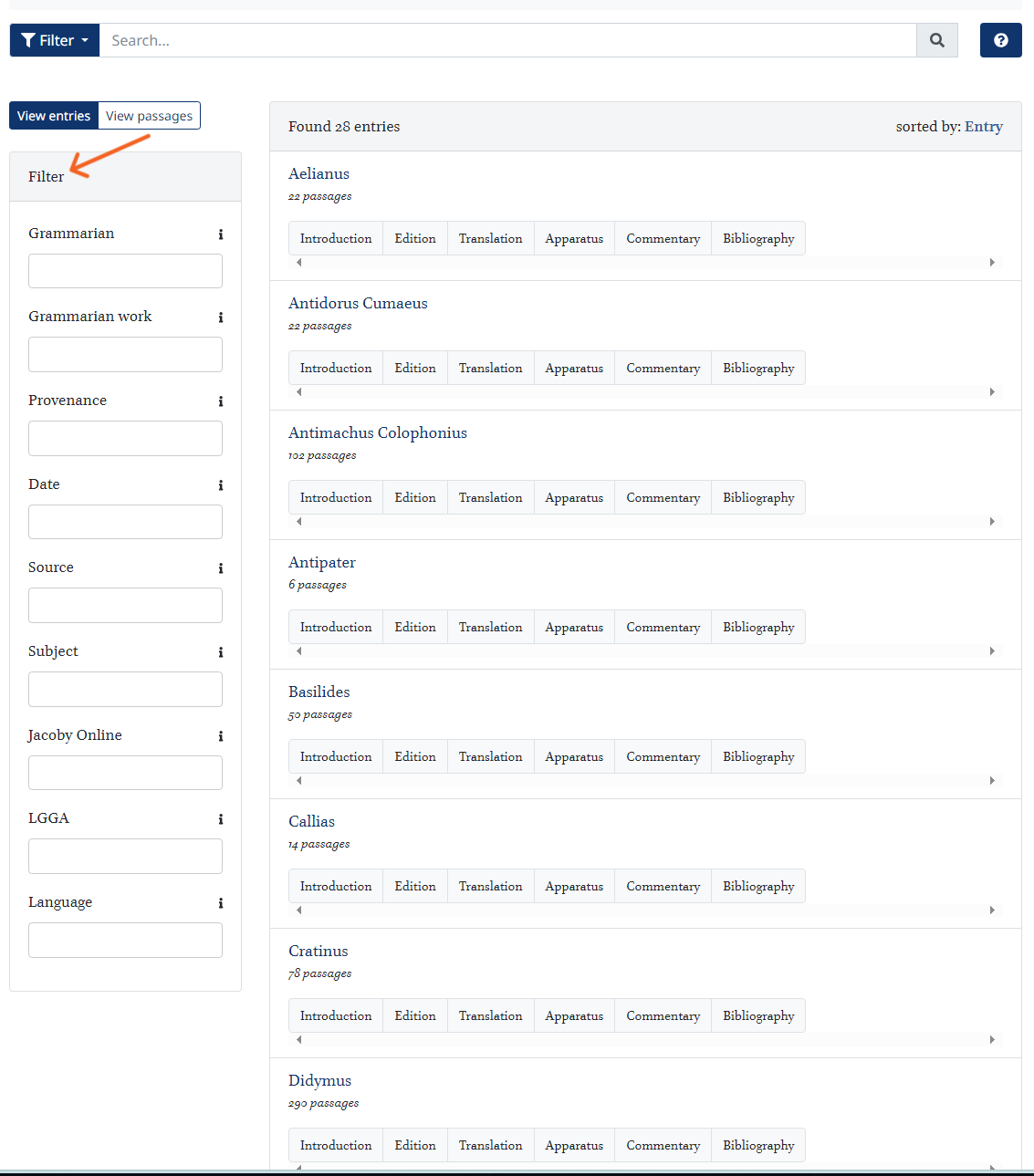
4. As mentioned above, for each grammarian, you can access different sections of their entry by clicking on the available tabs: Introduction, Edition, Translation, Apparatus, Commentary, and Bibliography. Clicking on one of these tabs will open the respective section for detailed reading.
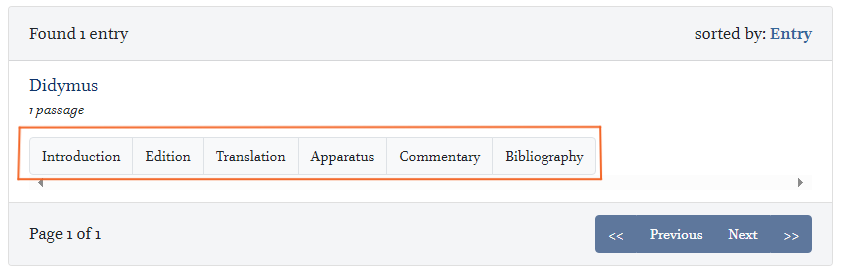
5. At the top of the free-typing Search All filter, there is a search guide that explains how to use Boolean operators to refine your search results. These operators allow for more precise and flexible searching by combining, excluding, or specifying relationships between search terms.
For example, if you want to find entries that include both word1 and word2, you can use the AND operator by typing: word1 + word2. This ensures that only results containing both terms will be displayed.
These search functions help users efficiently navigate the database and locate relevant entries with greater accuracy.
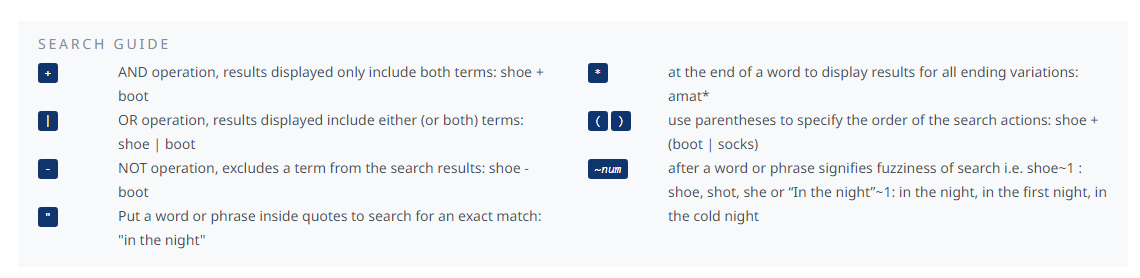
6. Let's explore now an example of how to use the search filters. Using the filter Jacoby Online, you can sort the grammarians who are also included in Jacoby Online. As you can see below, one of those is Didymus Alexandrinus. You can click on the Introduction section, as shown in the tabs below the grammarian's name. Once you open the introduction in our platform's text reader environment, the Scaife Viewer, you will see a metadata widget in the right pane. There, you will find a link to the respective entry of the same grammarian in Jacoby Online. For more detailed information on how to use the Scaife Viewer, see the section below: Reading in Supplementum Grammaticum Graecum Online.
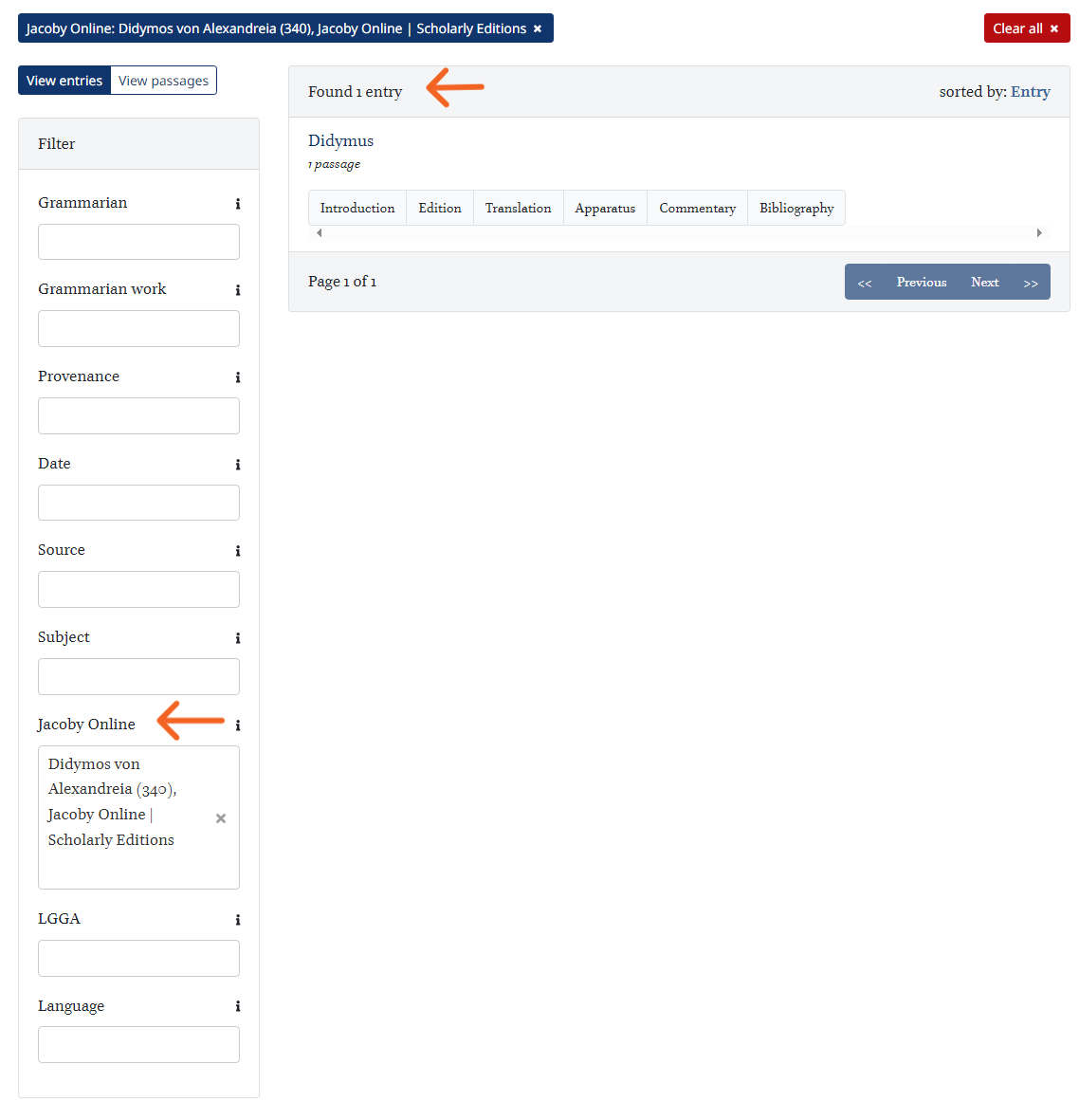
Reading in Supplementum Grammaticum Graecum Online
7. Click on one of the tabs under the grammarian's name (edition, translation, apparatus, commentary, etc.) to enter our platform's text reader, the Scaife Viewer.
Clicking on ‘Edition’ will take you to the fragments and testimonia that belong to this grammarian.
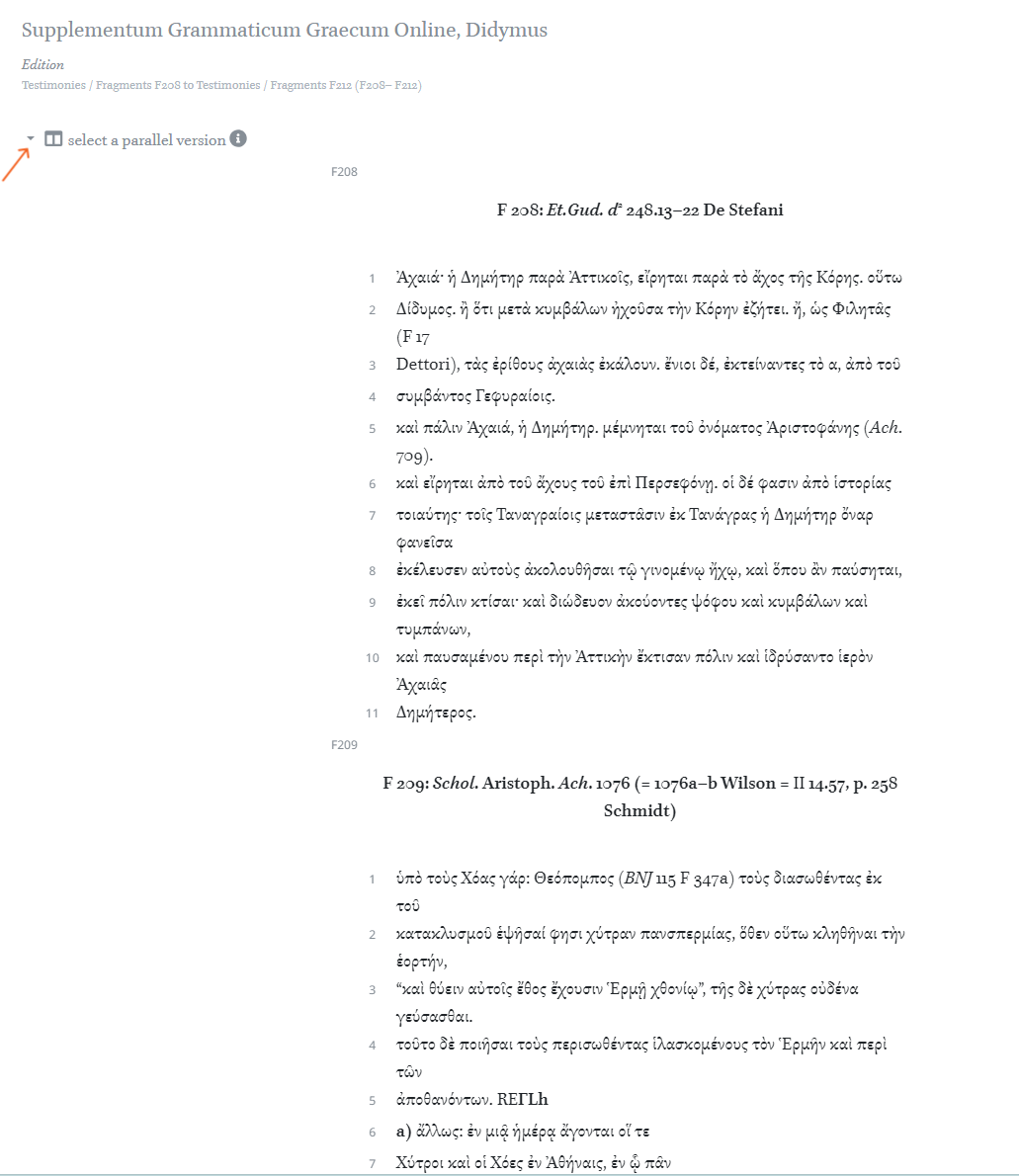
8. As shown by the orange arrow above, the button ‘select a parallel version’ on the top left, will add the translation, commentary or other relevant material in a parallel column.
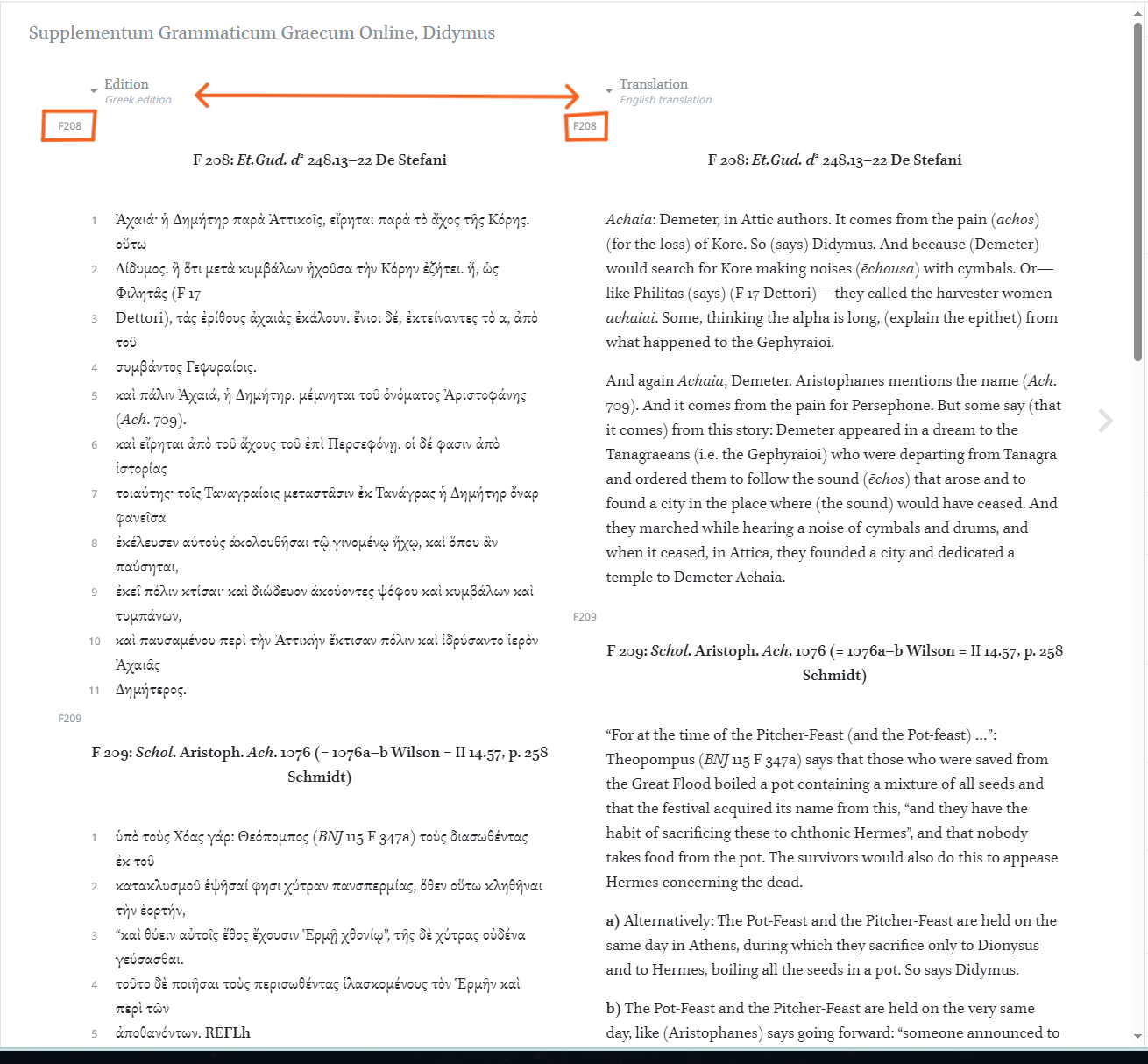
Tools in Supplementum Grammaticum Graecum Online
9. The text reader of Scholarly Editions offers many convenient tools on the left and right columns of the screen.
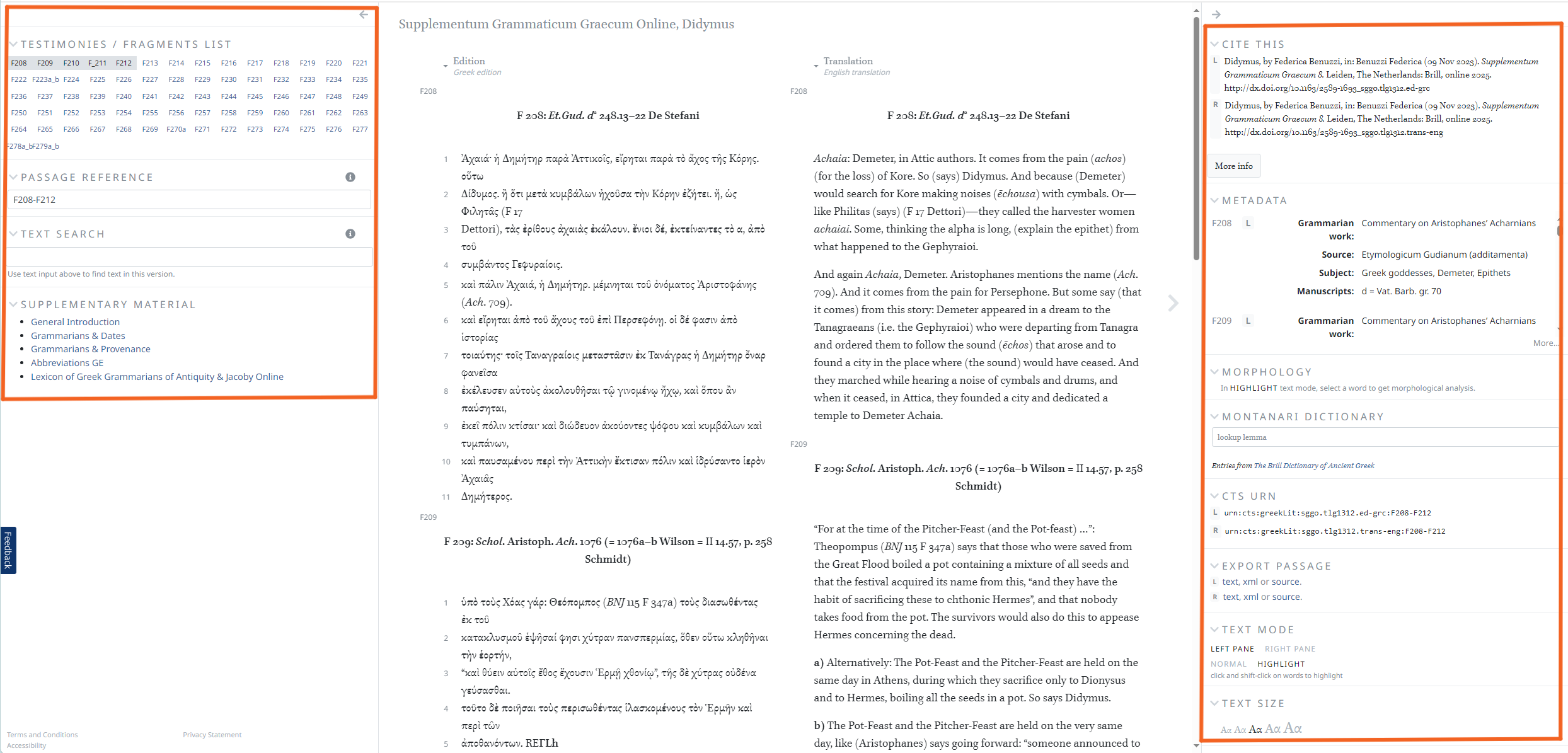
Let's take a closer look to each of those tools.
10. The left column displays which fragments and testimonies are available (in the Testimonies/Fragments list) and which passages are currently displayed (Passage Reference). You can alter the range of texts shown in the Passage Reference either by freely typing in field or by choosing a different selection of testimonies/fragments in the Testrimonies/Fragments list. In the Text Search field, you can also do a free text search within the texts that are selected (Text Search).
The Supplementary Material section provides direct links connecting the text edition shown in the Scaife Viewer with the introductory texts of the publication. This feature allows users to easily navigate back to foundational background information while reading a specific testimony or fragment.
This functionality ensures seamless access to essential introductory materials, enriching the reading experience and providing valuable contextual understanding.
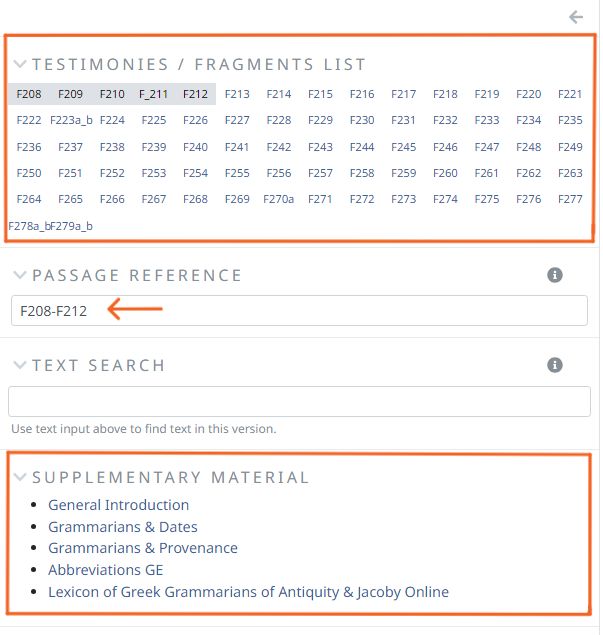
11. On the right column, you will find two key tools: Cite This and Metadata.
The Cite This tool provides properly formatted citations for the online SGGO version of the selected fragment(s). It includes citations for both the text version shown on the left pane (L) of the Scaife viewer (edition) and the one shown on the right (R) (translation), along with DOI links for direct access.
The Metadata widget contains detailed contextual information about the selected fragment or passage. Each fragment is identified by its attributed number (e.g., F208, F209) and is also labeled with an L or R symbol, indicating whether the text belongs to the left or right pane of the Scaife Viewer. The metadata fields include:
- Grammarian work: The grammarian's work to which the fragments belong.
- Source: The source (author/work) from which the fragment originates.
- Subject: Key themes covered in the fragment, such as historical figures, literary genres, or cultural topics.
- Manuscripts: The manuscript(s) where the fragment is preserved.
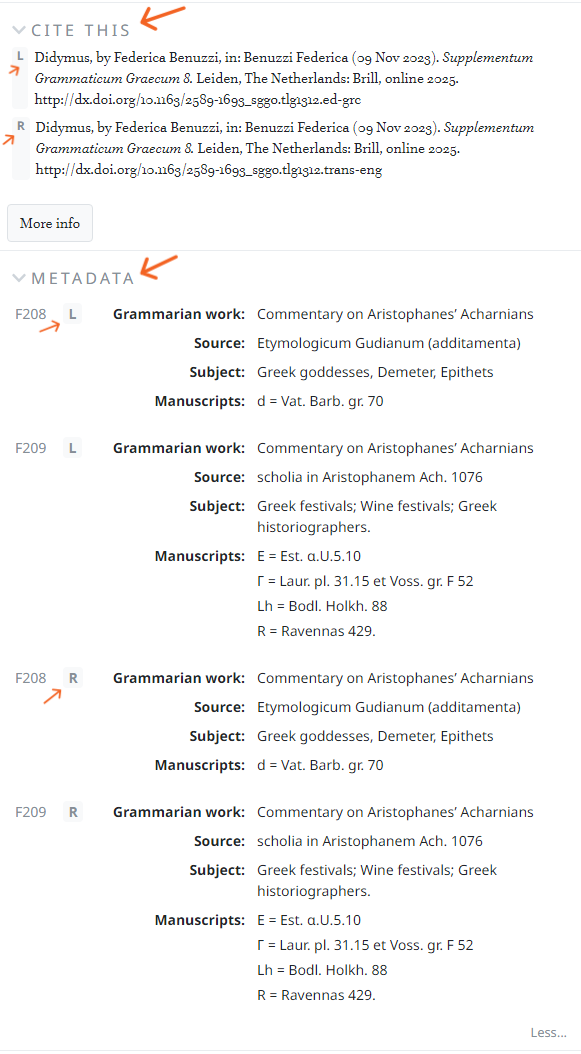
12. On the right column, you will find powerful linguistic tools that enhance your reading experience: the Morphology tool and the Montanari Dictionary widget. These tools allow for real-time word analysis and quick access to lexical definitions, making it easier to understand the Greek text.
When you highlight a Greek word in the text edition, the Morphology tool automatically identifies and displays the root word (lemma) along with its grammatical information, such as case, number, and gender.
Once the root word appears in the Morphology tool, you can further explore its meaning by searching for it in the Montanari Dictionary widget. Simply enter the lemma into the search bar under the Montanari Dictionary to access lexical entries from The Brill Dictionary of Ancient Greek by Franco Montanari. This function provides definitions and additional linguistic insights, making it an invaluable tool for readers working with Greek texts.
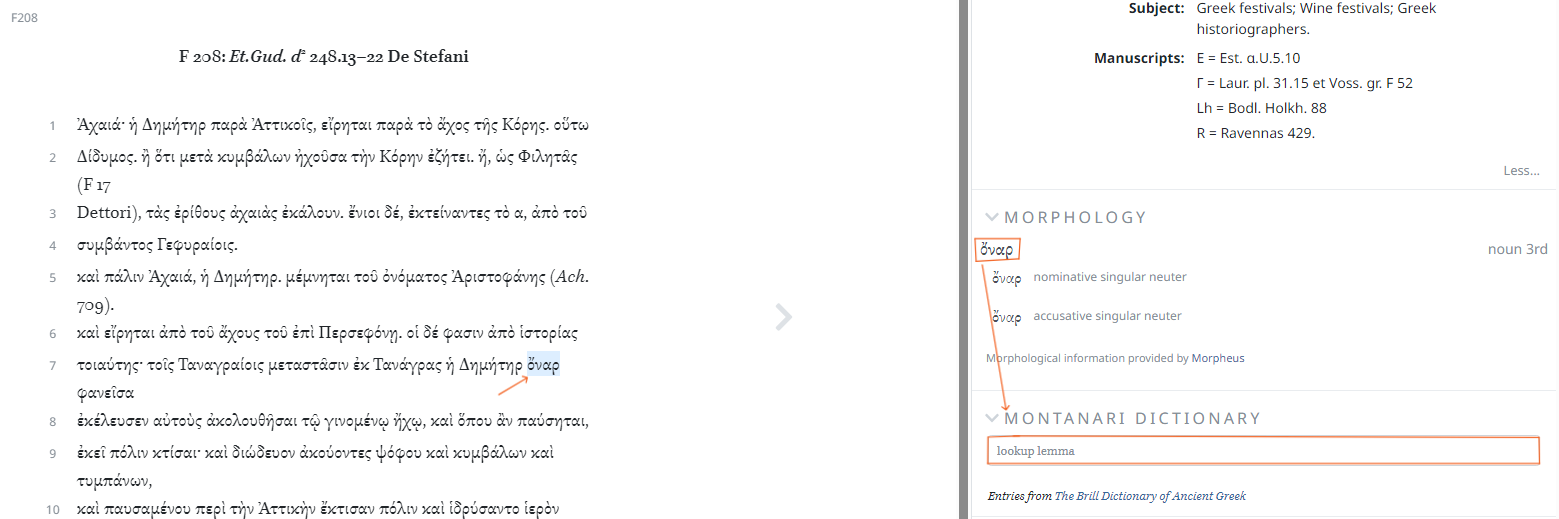
13. At the bottom of the right column, you will find the CTS URN attributed to each text shown on the left and right panes of the Scaife Viewer, followed by various text formatting and highlighting options.
The CTS URN (Canonical Text Services Uniform Resource Name) is a unique identifier for the specific passage you are viewing. It ensures that each text fragment has a stable reference, making it easier to cite, share, and locate precise sections across different digital platforms. Having a URN allows users to reference ancient texts in a consistent and reliable way.
Below the URN, you will find additional tools for customizing your reading experience:
- Export Passage: Allows you to download the text in various formats such as plain text, XML, or source code.
- Text Mode: Enables highlighting functionality to mark Greek words in the edition.The function of highlighting has to be activated in order to be able to use the morphology tool, as shown above.
- Text Size: Adjusts the font size for better readability.
- Text Width: Lets you modify the text layout to be narrow, normal, wide, or full-width.
- Highlight: Displays words that have been marked for reference or study.
These tools make it easy to personalize the display and enhance text navigation for a more efficient reading and research experience.
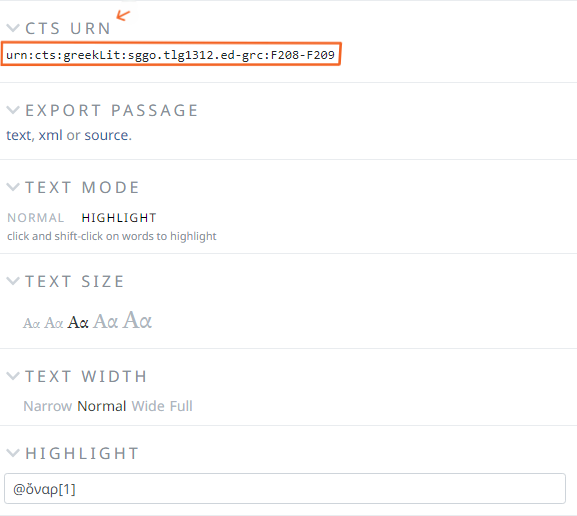
For more information about the options on Scholarly Editions and a general User Guide, please go to the How to section.